ライセンス認証NG
初期設定時以外にも、いつも通り利用していると、ライセンス認証がうまくいかず、CMLのラボが起動できなくなることがあります。
ライセンス認証が失敗すると、例えば下記のようなメッセージが表示されます。
Communication Timeout – Will Reattempt Automatically
The Product Instance was unable to renew Smart Software Licensing authorization due to a communication timeout.
Ensure that the Product Instance has access to the Internet.
The Product Instance will continue attempting Smart Software Licensing authorization renewal periodically until it succeeds
or authorization expires.
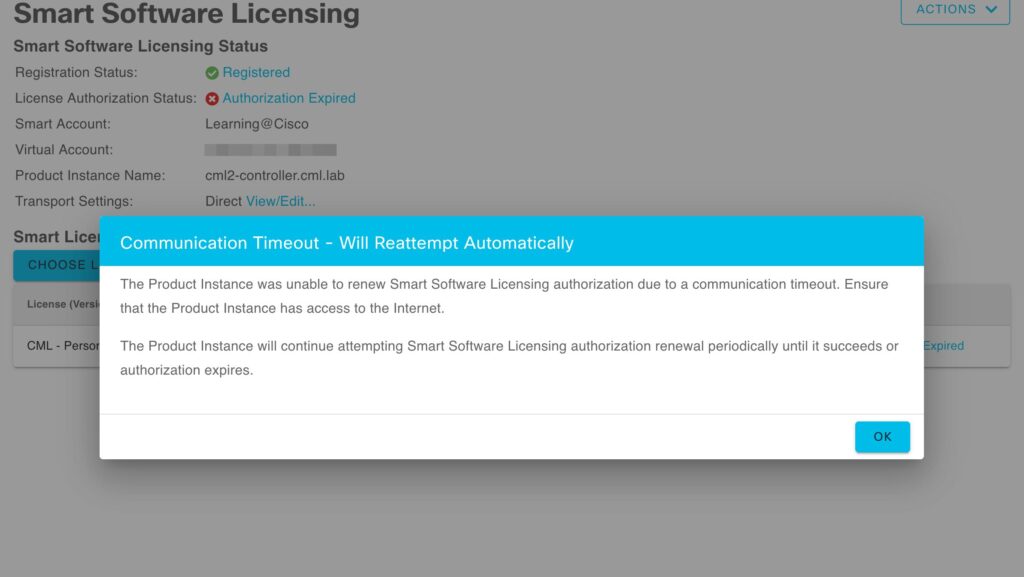
対処方法
VMWare/CMLの設定確認
下記の説明を参照し、VMwareのネットワーク設定に誤りがないことを確認します。
初期設定時にライセンス認証NGが発生する場合は、下記も参照してください。
CiscoサイトへのPing確認
CMLコンソールから”tools.cisco.com”へPingが可能か確認します。
ここでNGとなる場合は、インターネットへのアクセスができていないことが考えられます。
ping -4 tools.cisco.com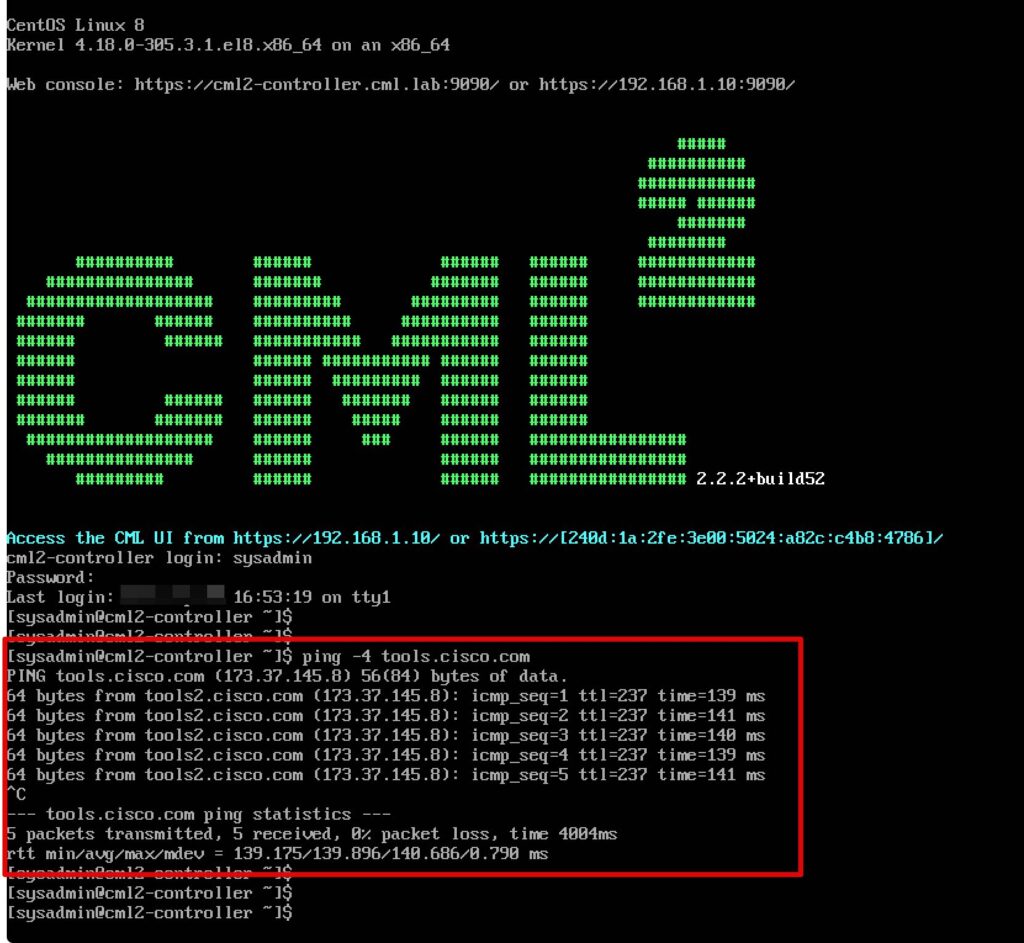
Ciscoサイトへのcurl確認
CMLコンソールからライセンス認証URLへcurlによるアクセス確認を行います。
curl https://tools.cisco.com/its/service/oddce/services/DDCEService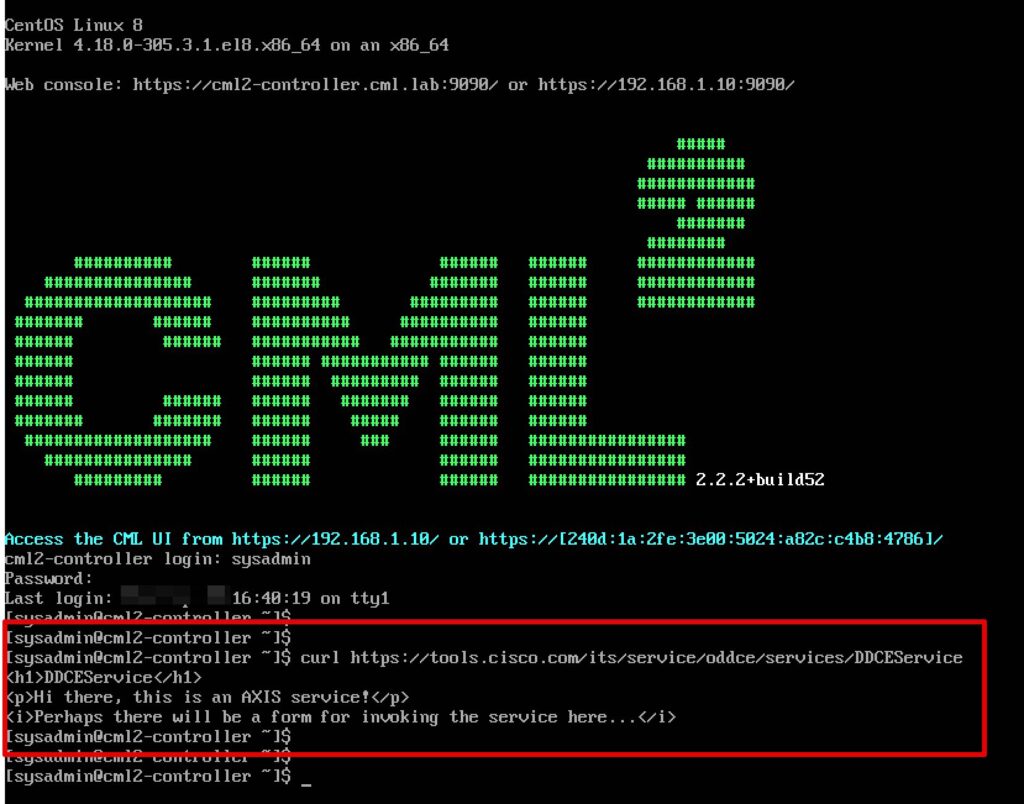
下記が表示されれば、問題ありません。
<h1>DDCEService</h1>
<p>Hi there, this is an AXIS service!</p>
<i>Perhaps there will be a form for invoking the service here...</i>ライセンスの登録解除→再登録
シスコラーニングネットワークストアの「My Account」→「My Orders」から、”2.x License”をクリックし、ライセンスキーを表示します。
“De-register”をクリックし、一度ライセンス登録を解除してから、CML上で再度登録します。
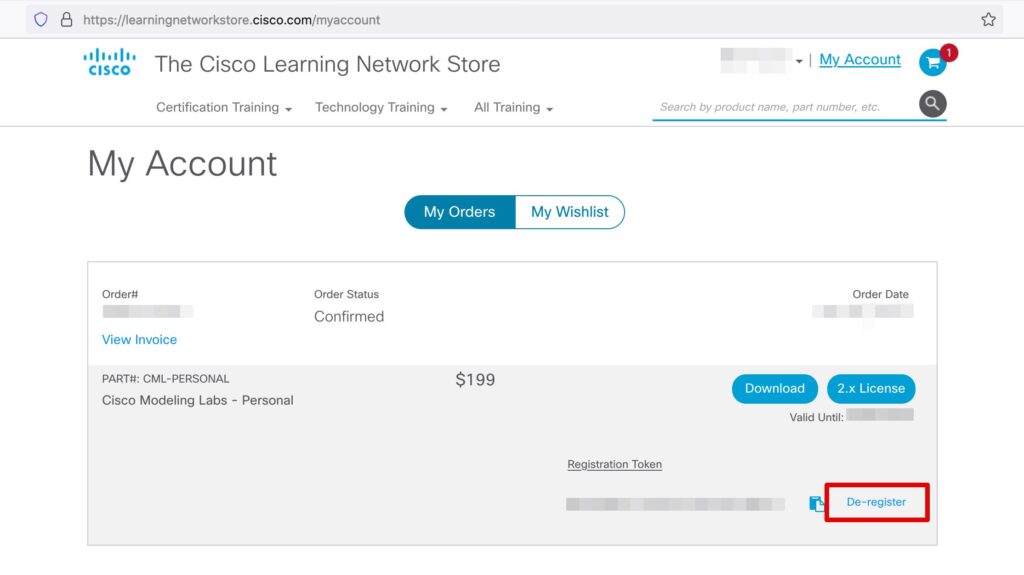
認証情報ファイルの削除→再登録
CMLコンソールから下記コマンドを実施し、認証情報ファイルを削除してから、CML上で再度ライセンス認証を行います。
sudo -E -s
cd / var / local / virl2 / smart
systemctl stop virl2.target
rm -f * .data call_home_ca参考サイト
https://learningnetwork.cisco.com/s/question/0D53i00000x31zx/cmlp-license-register-timeout
以上で、CMLのライセンス認証がうまくいかない時の対処方法の説明は完了です!









